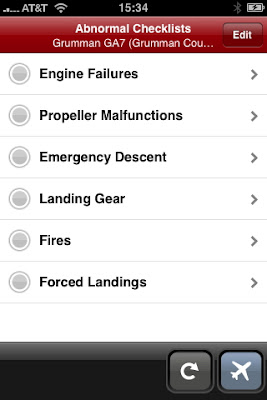
After the ditching of US Airways 1549 in the Hudson River earlier this year, an interesting fact came out of the review of the accident: In order to apparently save some money, the index tabs on the aircraft check lists had been removed, making the check list more difficult to use. Now in emergency situations there isn't always going to be time to run the appropriate check list, but I kept wondering "wouldn't it be nice if there was as electronic way to quickly access and display this information?" This would be especially nice for frequently used, non-emergency check lists.
Well ForeFlight has created two iPhone apps, Checklist Lite and Checklist Pro, that allow you to create your own aircraft check lists in an easy-to-access format. The Lite version of the app is free and the Pro version costs $19.99. Either app will function just fine with your iPhone in airplane mode. Again, let me disclose that I was provided a complimentary version of ForeFlight Checklist Pro by the developers in consideration for my reviewing their product.
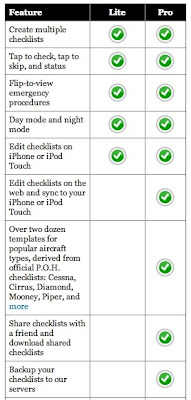 I suggest that if you're serious about check lists on your iPhone (or iPod Touch) that you spring for the Pro version because it allows you to create, edit, and sync check lists on a web site using your browser as an editor. I found this much easier than editing on the iPhone itself (which is all the Lite version supports). Once you have created a check list on the web-based editor, you can sync it with your iPhone. The Pro version also gives you access to a variety of check list templates for a select number of popular aircraft.
I suggest that if you're serious about check lists on your iPhone (or iPod Touch) that you spring for the Pro version because it allows you to create, edit, and sync check lists on a web site using your browser as an editor. I found this much easier than editing on the iPhone itself (which is all the Lite version supports). Once you have created a check list on the web-based editor, you can sync it with your iPhone. The Pro version also gives you access to a variety of check list templates for a select number of popular aircraft.In this review I'll just be covering the Pro version, discussing how to use the ForeFlight Checklist web site to create a new check list, then how to sync the checklist with your iPhone and use it with the aircraft in question. ForeFlight has also produced this how-to video.
After purchasing the Pro version, you register a checklist account on ForeFlight Checklist web site. The first thing you'll see when you log onto the ForeFlight Checklist web site is a list of checklists. Their scheme is to name the checklist with the plane's tail number, but I fly a lot of different aircraft with different tail numbers and many of those aircraft are of the same type. So I chose to name my check lists after the type of aircraft, rather than the registration number, so I could have one check list for each type. Your mileage may vary ...
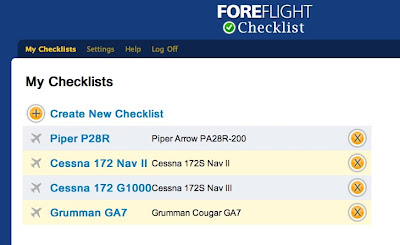
The ForeFlight Check Lists are organized in a three-level hierarchy: The top level, called Group, contains Normal and Emergency/Abnormal items, You can't add, delete, or change items at the Group level. Now I like the check lists I create and use to have a comprehensive list of all the V-speeds in one place, so I created my own Subgroup called "V-Speeds" that contains a List group with those speeds.
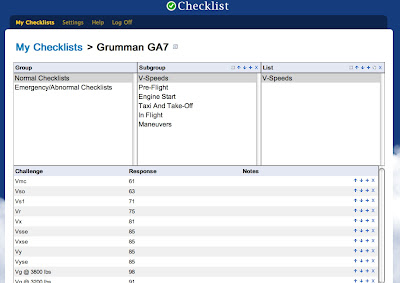
You can decide what items you want in the Group and List levels of the hierarchy by using the the icons to the right of each header. You can move items up or down, rename, or delete, them. You can even copy List items to another Group within your check list or to a different check list altogether. The List level contains the actual check list items, organized in a Challenge/Response format along with a provision for notes on each item. If you want to create a header to separate lists of challenge/response items, just type something in the Challenge field and leave the Response and Notes fields blank.
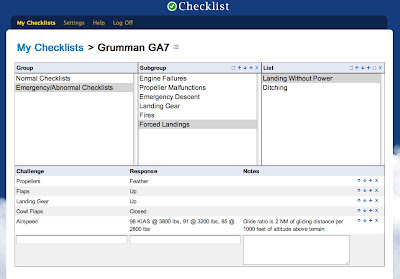
Once you have created your check lists on the ForeFlight Checklist web site, it's time to launch the app on your iPhone (or iPod Touch). That's when you'll see this splash screen reminding you that a check list on your iPhone is not a substitute for the manufacturer's supplied data that should be in the aircraft.
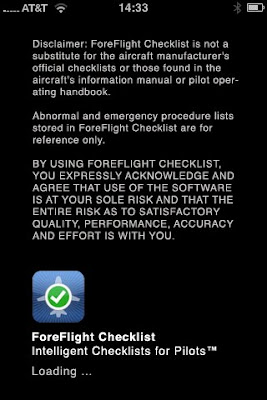
You won't see any check lists when you first launch so you can tap the + button in the upper left and start editing on your iPhone or do what I did and tap on the sync button in the lower left edge of the screen (shown circled in red).
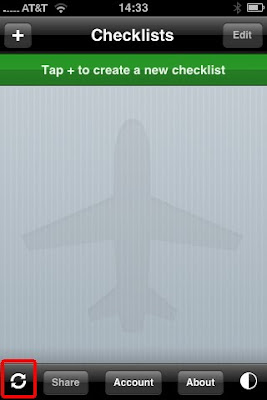
Syncing is pretty fast, but it can be unexpectedly destructive and the process currently provides no warning if the sync action you are about to do will delete a check list entirely. I found this out the hard way - D'oh!
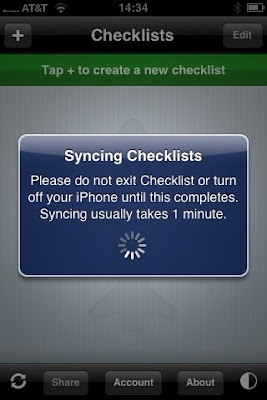
Once the sync is complete, you'll see all the checklists that you created on the web site are now on your iPhone (or iPod Touch).
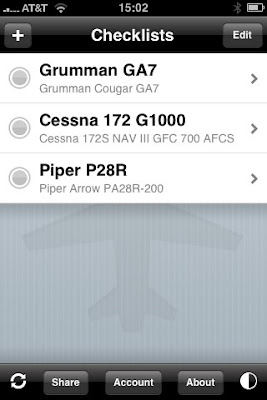
I tapped on the GA7 check list and this brought up a list of the normal check list Groups by default. To see the emergency/abnormal Group, tap on the red emergency button on the lower right corner of the screen.
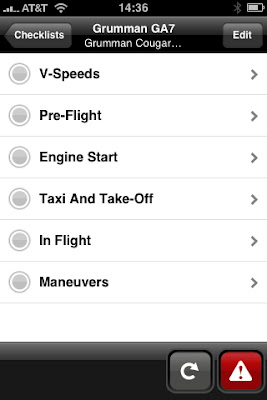
Here's how the V-speed list I created on the web site appears when displayed on the iPhone. Granted this is not a check list per se, but hey, it works for me.


To use a check list, select it from the Subgroups list, simply tap on each item as your complete them, and you'll see a green checkmark appear next to the item and the screen will automatically scroll to the next item. No more losing your place in the check list!


If you exit a check list before completing all the items, ForeFlight will remind you: Notice the icon next to that Group item is only partially green, which means you have some unfinished business to attend to.
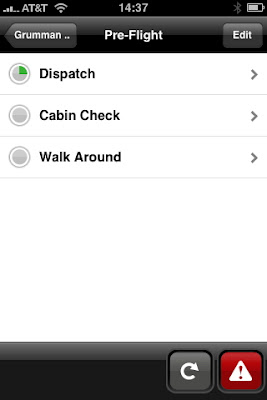
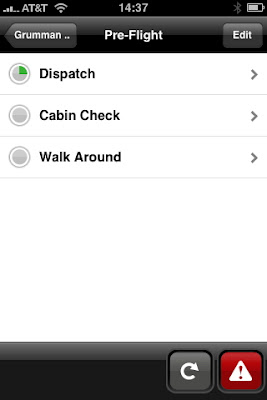
Return to an uncompleted check list and the display automatically scrolls to the first incomplete item. Pretty foolproof way to recover from the "interrupted check list" syndrome.


Finish all the items in a check list and you'll see the icon next to that Subgroup item shows it is complete. If you want to reset all the check lists in this Subgroup, simply tap on the reset button on the lower right edge of the screen.


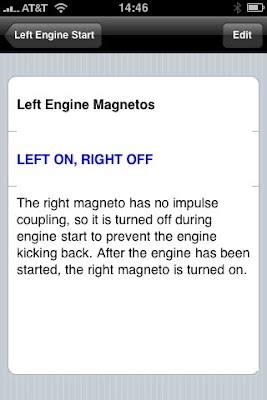
For flexibility, you can consciously choose to skip a check list item by tapping the yellow Skip button instead of tapping on the item itself. Be aware that when you exit the check list containing one or more skipped items, ForeFlight will show the check list as being completed as long as all the other items were completed. You can also use the reset button to reset a single check list or an entire group of check lists. Pretty darn flexible, if you ask me.
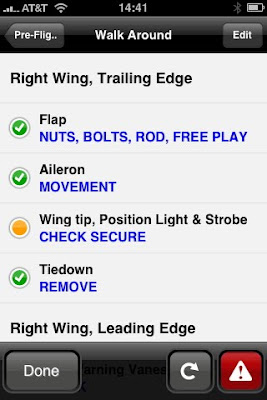
To display the emergency/abnormal Group of check lists, tap on the red emergency button on the lower right of the screen.
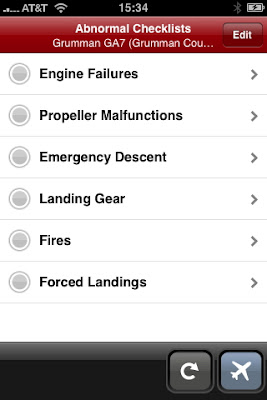
Tap on a particular Group, like Engine Failures, and you'll see the list of Subgroups.
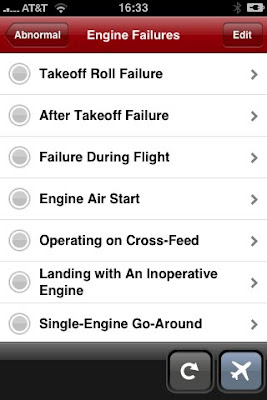
Then just tap on a Subgroup item to access the check list you want to complete.
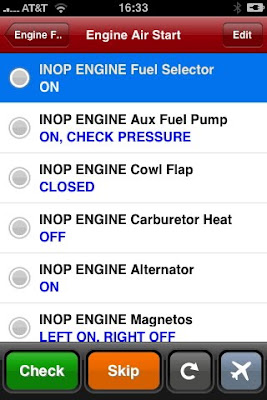
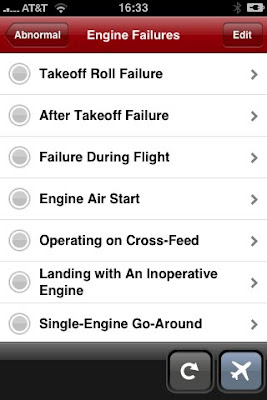
Then just tap on a Subgroup item to access the check list you want to complete.
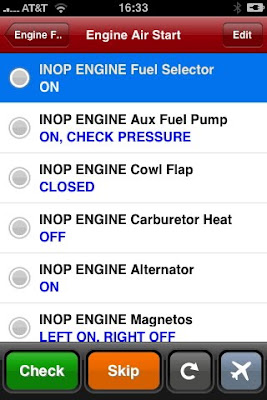
And after you've gone to all the trouble of creating a check list, wouldn't it be nice to be able to share it with another pilot? ForeFlight has thought of that, just tap on the Share button on the bottom of the check list screen and select the check list you want to share.
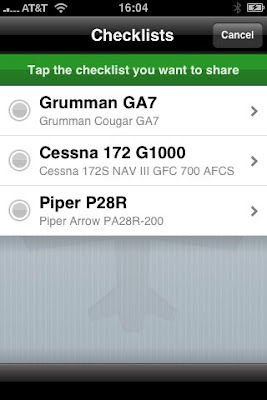
The app will prompt you for the pilot's email address and email them a link to use for accessing your check list. The other pilot just needs to open the email on their iPhone and click on the link it contains to get a copy of your check list. Now all that's needed is a way to bill the other pilot for your time and effort!

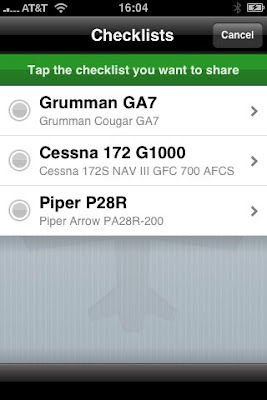
The app will prompt you for the pilot's email address and email them a link to use for accessing your check list. The other pilot just needs to open the email on their iPhone and click on the link it contains to get a copy of your check list. Now all that's needed is a way to bill the other pilot for your time and effort!

Like all the ForeFlight apps, I found Checklist Pro to be well-designed and executed. So if you're an iPhone or iPod Touch user with a check list fetish, I recommend you check out ForeFlight Checklist Lite or Pro.












