Cross-Platform ... Really!
Right out of the gate ReadyProcs does something that few chart readers can do - it runs on multiple platforms. ReadyProcs is implemented in Java and should run on any Mac or PC that supports Java Runtime Environment version 1.6. Note that not all Macs have JRE 1.6 support, most notably those with 32 bit processors and those running older versions of MacOS. Sadly, ReadyProcs won't (as of this writing) run on my hacked Dell Mini 9 due to the 32 bit Intel Atom N270 CPU. Mac users should check out this list to determine if ReadyProcs will work with their machine. I'm happy to say ReadyProcs runs just fine on my Macbook and this should be a wake-up call for NACO: If you're going to use Java then fer cryin' out loud make you product run on multiple platforms. Okay, I feel better now ...
Start by downloading the trial version version of ReadyProcs. Next, you'll need to enter some information about yourself and supply your email address to get a authorization code to activate the trial. The installation process on my Macbook was simple and fast, always a good sign when trying out a new piece of software.
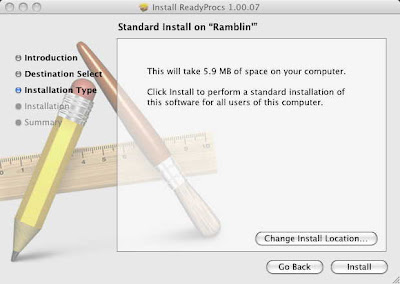
Downloading and Managing Procedures
When you first launch ReadyProcs, you'll see it has two modes: Select Procedures and Manage Volumes. Click on the Manage Volumes button and you'll see all the available volumes of NACO terminal procedures. Simply highlight the volume or volumes you want to use in the list on the left and click on the arrow key to add the selected volume to your list of downloads. You download only those volumes you need.
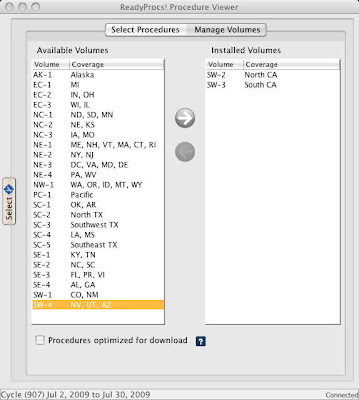
To remove one or more volumes, select from the list on the right side and use the arrow key to remove. No fuss, no muss. My one suggestion would be to somehow implement a map-style graphic that intuitively shows which volume is associated with which geographic area, but the current set up works fine.
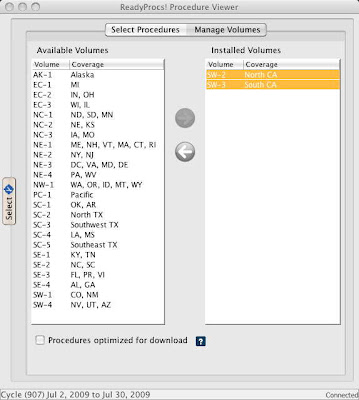
On the lower left side of the window is an option for optimizing the charts for downloading, which reduces the download time by reducing the size of the downloaded files. This also reduces the resolution and clarity of the charts, so you might want to turn this option off if your screen is small or if you want the best possible image. If you turn off this option, you'll need more disk space and the download process will take longer. In either case, you'll want a broadband internet connection.
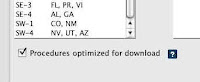
Once you've downloaded the volumes you want to use, ReadyProcs makes updating your terminal procedures pretty darn easy. Since NACO provides the next cycle of procedures a week or so in advance of the effective date, you can download the next cycle when it becomes available and at your convenience. ReadyProcs will make the new charts available when they become effective and automatically delete the old charts. Simple and slick!
Chart Viewing
Once you've downloaded the volumes of terminal procedures you plan to use, click on the Select Procedures button to start viewing. You can select an airport by entering its 3-character identifier, by its 4-character ICAO identifier, or by a portion of the airport facility name or city name. If there is more than one match, just select the one you want from the list of possible choices.
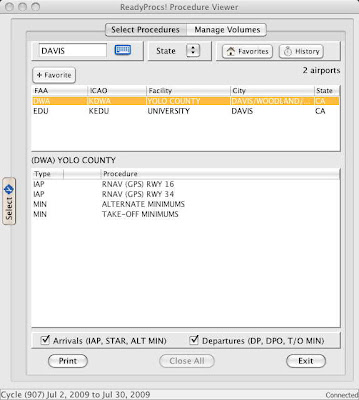
At the bottom of the selection window are two nifty options that control the display of procedures related to arrival (STARs, CVFPs, and IAPs) or departure (SIDs and takeoff minima). These two options can really simplify your life when the airport you've selected has a ton of different procedures and you don't want to wade through them all.
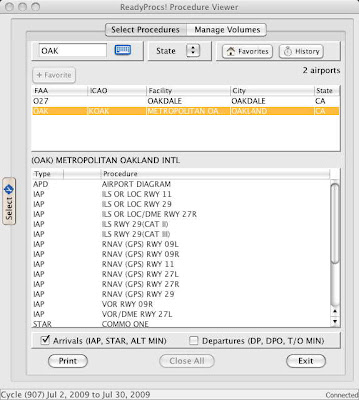
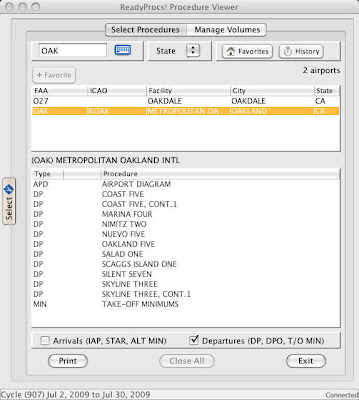
Other selection options include a favorites list, a history list, and pop-up keyboard for tablet computer users who are using a pen to tap in their airport selection. To be more useful for pen-based computer users, the pop-up keyboard really needs bigger buttons with bigger letters. Maybe it could be resizable, too?
Viewing Procedures
To select a procedure for viewing from the list, simply click or tap on it. I like to rotate the view 90 degrees counter-clockwise to get more screen real estate and a larger image, so that's what I'll show here. To return to the selection screen, just click on the Select tab.
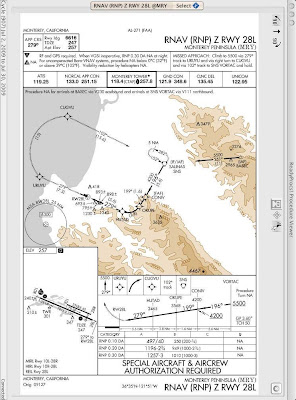
If you open more than one procedure, you'll see a tab for each one you've opened. This makes it easy to create a sequence of charts. Let's say you're departing San Jose for Santa Monica. Start by selecting KSJC and opening the airport diagram, then the San Jose Nine departure. Next. select KSMO and open the KIMO TWO arrival followed by the VOR or GPS-A approach and the airport diagram. Another way would be to add these charts to your list of favorites. All in all, it's a simple design that isn't cluttered and just works.
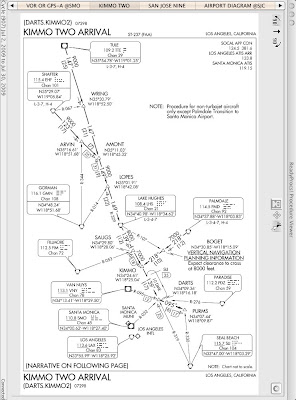
You can access some other useful options using the Tools-Options menu.
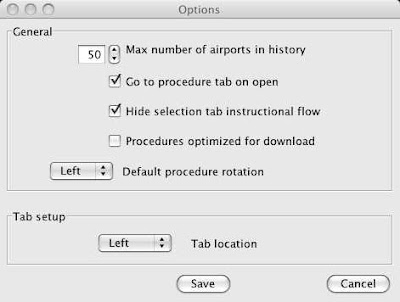
Bang for Buck
You can download the ReadyProcs trial and use it for free until the current chart cycle expires. If you want up-to-date procedures after the cycle expires, you can subscribe or US$6.95 per month or US$70 per year. You can use ReadyProcs on multiple computers and a subscription lets you download as many or as few volumes as you want. By comparison, NACO's d-TPP product costs significantly more, is only delivered on DVD, and is significantly less usable. All in all, I think ReadyProcs is a darn good deal and definitely ready for prime time.












